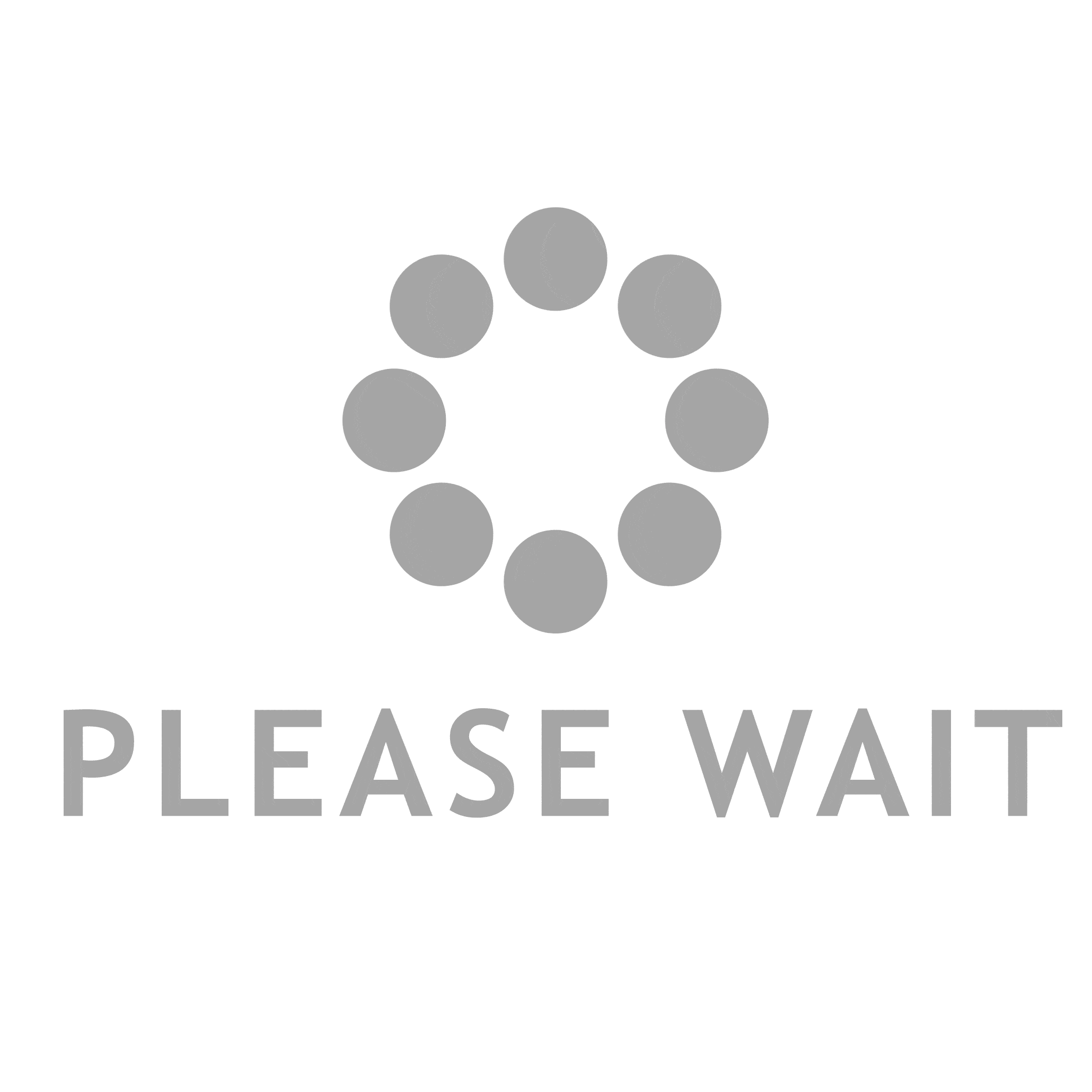Gaming has transcended boundaries. No longer confined to mobile screens, Android games on PC have revolutionized the way players immerse themselves in their favorite titles. Whether you’re a casual gamer sipping coffee in Charlotte or a competitive enthusiast in Raleigh, the experience of playing Android games on Windows offers unprecedented convenience and performance. North Carolina has witnessed a surge in desktop Android gaming, driven by high-speed internet availability, local tournaments, and a growing appetite for mobile titles on bigger screens. If you’ve ever wondered how to elevate your gameplay beyond your smartphone, this guide dives deep into every aspect, from emulators to performance optimization.
Why Play Android Games on PC?
The allure of playing Android games on PC lies in its superior graphics and performance. Mobile devices, while portable, often struggle with extended gaming sessions or high-definition visuals. Running games on a desktop allows you to experience enhanced graphics fidelity, smoother frame rates, and the freedom to adjust settings that your phone might never allow.
Multi-tasking becomes seamless. With a PC, you can monitor chats, stream gameplay, or toggle between applications without breaking immersion. Keyboard and mouse support offers precision in shooting, movement, and strategy games that touchscreens simply cannot replicate.
North Carolina’s gaming landscape has embraced this trend. Local tournaments in cities like Raleigh and Durham showcase competitive play using PCs running Android titles. Gamers gather for LAN parties, eSports meetups, and community events, making the PC a central hub for social and competitive Android gaming experiences.
Best Android Emulators for PC in 2025
Choosing the right Android emulator is crucial for a smooth gaming experience. The top contenders include BlueStacks, NoxPlayer, and LDPlayer.
BlueStacks offers an intuitive interface, customizable controls, and compatibility with a broad range of titles. It’s particularly effective for action and strategy games where precision and speed are paramount.
NoxPlayer focuses on stability and performance. It allows simultaneous app operation, which is perfect for gamers who stream or record gameplay while playing. Its advanced keyboard mapping feature ensures that controls are responsive and reliable.
LDPlayer is lightweight and optimized for high-performance gaming on low to mid-tier PCs. Its features include macro recording, multi-instance support, and a gaming-centric UI, making it ideal for competitive players seeking efficiency.
Selecting an emulator depends on your PC’s hardware, the types of games you enjoy, and your personal preference for user interface and control customization.
Step-by-Step Guide to Set Up Android Games on PC
- Downloading and Installing an Emulator: Visit the official website of your chosen emulator, BlueStacks, NoxPlayer, or LDPlayer. Download the latest version compatible with your Windows operating system. Run the installer and follow the on-screen prompts.
- Installing Games: Once the emulator is operational, access the built-in Play Store or import APK files directly. Ensure that your game files are from trusted sources to avoid security risks.
- Adjusting Settings for Optimal Performance: Configure graphics settings to balance performance and visual quality. Allocate sufficient RAM and CPU cores within the emulator settings. Enable hardware acceleration and adjust resolution for smoother gameplay. These tweaks minimize lag and maximize the immersive experience.
Tips for North Carolina Gamers
PC Specs: For optimal performance, gamers should use at least an Intel i5 or AMD Ryzen 5 processor, 8GB of RAM, and a dedicated GPU like NVIDIA GTX 1650 or higher. This ensures high frame rates and prevents stuttering in graphically intensive games.
Internet Stability: High-speed connections are pivotal for multiplayer games. Providers such as Spectrum and AT&T offer reliable options across North Carolina. Using wired Ethernet over Wi-Fi can reduce latency for competitive gaming sessions.
Local Multiplayer and LAN Events: Participating in local events or community gaming meetups enhances skills and builds networks. Cities like Charlotte host small-scale tournaments where players test their prowess with Android titles on PC, adding a competitive edge to your gaming routine.
Top Android Games to Play on PC in 2025
PUBG Mobile remains a staple for battle royale enthusiasts. With precise mouse and keyboard controls, landing the perfect headshot has never been easier.
Genshin Impact offers vast landscapes and intricate combat mechanics that shine on a larger screen. PC emulation enhances graphics and reduces frame drops, making exploration seamless.
Call of Duty Mobile benefits immensely from desktop play. Fast-paced action demands precision, and keyboard/mouse controls deliver unparalleled accuracy.
Other notable mentions include Mobile Legends, AFK Arena, and Diablo Immortal. Each game benefits from enhanced visuals, smoother controls, and the ability to record and stream gameplay efficiently.
Troubleshooting Common Issues
Lag and Performance Drops: Allocate more system resources to the emulator and close unnecessary background applications. Updating GPU drivers often resolves performance bottlenecks.
Crashes and Freezes: Ensure your emulator and game are updated. Reinstalling the emulator or the game may fix corrupted files.
Controller or Keyboard Mapping Issues: Reconfigure key bindings within the emulator. Some emulators allow importing pre-configured layouts for popular games.
Step-by-step, these solutions restore smooth gameplay and maintain consistency for both casual and competitive sessions.
Experience the Future of Mobile Gaming
Playing Android games on PC in 2025 is more than convenience, it’s a paradigm shift. Enhanced graphics, performance, and multitasking capabilities elevate every session. North Carolina gamers, whether casual enthusiasts or competitive players, benefit from the freedom of larger screens, precise controls, and local gaming communities. Dive into the world of Android emulation, choose the right tools, and elevate your experience beyond the mobile device. Download an emulator today, experiment with your favorite games, and immerse yourself in a more expansive and interactive universe.
FAQs
- How can I play Android games on my Windows PC in North Carolina?
Download a trusted emulator like BlueStacks, NoxPlayer, or LDPlayer and install your preferred games from the Play Store or APK files. - Which Android emulator is best for PC gaming in 2025?
BlueStacks is ideal for versatility, NoxPlayer excels in stability, and LDPlayer is optimal for high-performance gameplay on lower-end systems. - Are there specific PC requirements for playing mobile games on desktop?
At minimum, an Intel i5 or AMD Ryzen 5 processor, 8GB RAM, and a dedicated GPU like NVIDIA GTX 1650 are recommended. - Can I play multiplayer mobile games smoothly on PC in North Carolina?
Yes. Ensure you have a stable internet connection, preferably wired, with low latency providers like Spectrum or AT&T. - How do I fix lag or crashes when running Android games on PC?
Adjust emulator settings, allocate more system resources, update drivers, or reinstall the emulator/game to resolve performance issues.
Power Moves for Gamers Ready to Elevate
Unleash your gaming potential today. Engage with emulators, fine-tune your PC for Android titles, and explore competitive and casual opportunities alike. Maximize performance, join local tournaments, and immerse yourself in North Carolina’s vibrant gaming ecosystem. Your journey from mobile to desktop gaming starts now, take control, experiment, and dominate.
References
- https://www.bluestacks.com
- https://www.techradar.com/news/best-android-emulators
- https://www.pcgamer.com/how-to-play-mobile-games-on-pc/